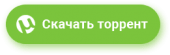CurrPorts – полезная бесплатная программа для сетевого мониторинга, которая отображает список всех открытых TCP/IP и UDP портов на вашем локальном компьютере.
Для каждого порта в списке также содержится информация о процессе, который открыл порт, включая имя процесса, полный путь к процессу, информацию о версии процесса (название продукта, описание файла и так далее), время создания процесса и пользователь, который его создал.
Кроме того, CurrPorts позволяет закрывать нежелательные соединения TCP, прекращать процесс, который открыл порты, а также сохранять информацию о TCP/UDP портах в HTML, XML файл или разделенный табуляцией текстовый файл.
В главном окне CurrPorts отображает список всех открытых в данный момент TCP и UDP портов. Вы можете выбрать один или несколько элементов, а затем закройте выбранного соединения, скопируйте порты информации в буфер обмена или сохранить в HTML / XML / текстовый файл. Если вы не хотите, чтобы просмотреть все доступные столбцы, или вы хотите изменить порядок столбцов на экране и в файлах сохранения, выберите "Выбрать колонки" в меню Вид и выберите нужные столбцы и их порядок . Для того, чтобы отсортировать список по определенному столбцу, щелкните по заголовку нужный столбец.
Version 2.77: Fixed bug: CurrPorts failed to display country/city information for IPv6 addresses.
Version 2.76:Added new option: 'Show Only Incoming TCP Connections'. When this option is turned on, CurrPorts displays only connections with associated listening port.
Version 2.75: Added support for using the IP-Location files from
https://github.com/sapics/ip-location-db for viewing country/city/ASN information of remote IP addresses.
You can use all 3 types of CSV files: Country, City, and ASN.
Both IPv4 and IPv6 files are supported.
In order to use these IP-Location files, simply download the desired files and put them in the same folder of cports.exe with their original filename (For example: asn-country-ipv4.csv , asn-ipv4.csv, asn-ipv6.csv)
Version 2.71: Added 'Full Screen' option (View -> Full Screen or F11 key).
Version 2.70: Added 'Black Background' option (Under the View menu). When it's turned on, the main table is displayed in black background and white text, instead of default system colors.
Added secondary sorting support: You can now get a secondary sorting, by holding down the shift key while clicking the column header. Be aware that you only have to hold down the shift key when clicking the second/third/fourth column. To sort the first column you should not hold down the Shift key.
Added option to change the sorting column from the menu (View -> Sort By). Like the column header click sorting, if you click again the same sorting menu item, it'll switch between ascending and descending order. Also, if you hold down the shift key while choosing the sort menu item, you'll get a secondary sorting.
Added 'Sort By' dropdown to the toolbar.
Version 2.66: Fixed bug: CurrPorts randomly crashed when using the GeoLite2 City database.
Version 2.65: Updated to work properly in high DPI mode.
Fixed issue: CurrPorts tried to start the kernel tracing even when the 'Collect Send/Receive Bytes Information' option was turned off, and if CurrPorts was executed without elevation, the kernel tracing failed with the following error in the event log: Session "NT Kernel Logger" failed to start with the following error: 0xC0000022
Version 2.63: Added 'Align Numeric Columns To Right' option.
Version 2.62: Added 'Copy Remote Address' option.
Version 2.61: Fixed CurrPorts to update the TCP port status ('State' column) when it's changed.
Version 2.60: Added support for GeoLite2 City and GeoLite2 Country database in CSV format (Both IPv4 and Ipv6 addresses are supported).
In order to use it, you have to extract the files of GeoLite2 database into the folder of cports.exe
Added support for GeoLite2 ASN database in CSV format. In order to use this feature, extract the CSV files into the folder of cports.exe and the information will be displayed in the 'Remote IP ASN' and 'Remote IP Company' columns.
Version 2.55: Added /CaptureTime command-line option, which allows you to capture ports information from command-line for the specified number of milliseconds, instead of taking a single snapshot.
For example: cports.exe /scomma c: empports1.csv /CaptureTime 10000
Be aware that you must run cports.exe as administrator in order to get the Sent/Receive bytes information with the /CaptureTime command-line option.
Added /RunAsAdmin command-line option, for running CurrPorts as administrator from command-line.
Version 2.51: Added 'Creation Timestamp' column, which displays the date/time that the connection was created. Be aware that this information is not available for all connections and it works better on Windows 10.
Version 2.50: Added new columns: 'Sent Bytes', 'Received Bytes', 'Sent Packets', 'Received Packets'. These columns are active only when running CurrPorts as Administrator , 'Auto Refresh' mode is active and the 'Collect Send/Receive Bytes Information' option is turned on.
Version 2.36: Added 'Auto Size Columns+Headers' option.
Version 2.35: The 'Resolve IP Addresses' option now also works with IPv6 addresses.
Version 2.32: Added option to choose another font (name and size) to display in the main window (Under the View menu).
Version 2.31: You can now specify process ID in the /close command-line option, for example:
cports.exe /close * * * * 2154
Version 2.30: Added separated display filter for every TCP state, under Options -> State Display Filter ('Display Syn-Sent', 'Display Time Wait', and more...)
Version 2.25:
Added 'Hide Items With Loopback Address' option (Hide items that their Local Address or Remote Address is 127.0.0.1 or ::1 )
Version 2.22: Fixed bug: The 'Run As Administrator' option failed to work on some systems.
Version 2.21: Changed the way that the 'Use DNS Cache For Host Names' option works, in order to solve a memory leak problem.
Here's some examples:- Save all opened TCP/IP ports created by Internet Explorer browser to HTML file:
cports.exe /filter "include:process:iexplore" /shtml "c: empports.html"
- Add all opened ports information to ports.txt (as tab-delimited text file). This example only works when running it from a command-prompt window.
cports.exe /stab "" >> c: empcports1.txt
- Start CurrPorts with filter that will only display the opened ports of Internet Explorer and FireFox:
cports.exe /filter "include:process:firefox;include:process:iexplore"
Closing a Connection From Command-LineStarting from version 1.09, you can close one or more connections from command-line, by using /close parameter.
The syntax of /close command:
/close <Local Address> <Local Port> <Remote Address> <Remote Port> {Process Name}
For each parameter, you can specify "*" in order to include all ports or addresses. The process name is an optional parameter. If you specify a process, only the ports of the specified process will be closed.
Examples:
- Close all connections with remote port 80 and remote address 192.168.1.10:
/close * * 192.168.1.10 80
- Close all connections with remote port 80 (for all remote addresses):
/close * * * 80
- Close all connections to remote address 192.168.20.30:
/close * * 192.168.20.30 *
- Close all connections with local port 80:
/close * 80 * *
- Close all connections of Firefox with remote port 80:
/close * * * 80 firefox.exe
Translating CurrPorts To Another LanguageCurrPorts allows you to easily translate all menus, dialog-boxes, and other strings to other languages.
In order to do that, follow the instructions below:
- Run CurrPorts with /savelangfile parameter:
cports.exe /savelangfile
A file named cports_lng.ini will be created in the folder of CurrPorts utility.
- Open the created language file in Notepad or in any other text editor.
- Translate all menus, dialog-boxes, and string entries to the desired language.
- After you finish the translation, Run CurrPorts, and all translated strings will be loaded from the language file.
If you want to run CurrPorts without the translation, simply rename the language file, or move it to another folder.
![CurrPorts 2.77 Portable [Ru/En] CurrPorts 2.77 Portable [Ru/En]](/poster/443cc3a6c30aa9e91a518010bd550501.jpg)


![CurrPorts 2.77 Portable [Ru/En]](https://i.imgur.com/L1Mxczq.jpg)
![CurrPorts 2.77 Portable [Ru/En]](https://i.imgur.com/QJscjS7.jpg)
![CurrPorts 2.77 Portable [Ru/En]](https://i.imgur.com/fqmgB3n.jpg)
![CurrPorts 2.77 Portable [Ru/En]](https://i.imgur.com/sHK5Zsn.jpg)
![CurrPorts 2.77 Portable [Ru/En]](https://i.imgur.com/Mz1XhSN.jpg)